In the very first post on NodeJS we’ve seen on how to create a simple NodeJS application. This post, in fact, should have preceded the previous post as in this post we will be looking at configuring NodeJS to work both standalone and with Visual Studio.
Downloading NodeJS
You can download the latest release of NodeJS, from NodeJS’s official website, http://nodejs.org/download/
If you are a windows user, you can download MSI, or depending on your OS, there are many other installers available.
Download the installer and run it to install NodeJS onto your machine. Restart your machine once and open command prompt.
Hit the command ‘node’ and if the setup was a success you should see something like this:
Once the NodeJS is configured, you can use your favorite text editor (mine is Sublime Text Editor, which you can download from http://www.sublimetext.com/2) to write NodeJS code and run it via command line as shown in the previous post.
Configuring Node with Visual Studio
If you just can not leave Visual Studio due to intense love and affection, NodeJS provides a solution for that too. You can also configure NodeJS application to work with Visual Studio. Various templates are available for various purposes. Download the NodeJS Tool for Visual Studio (NTVS) for your version of Visual Studio from https://nodejstools.codeplex.com/releases/view/114437
Run the setup to configure VS. Once the setup is done, open VS. From the New Project wizard choose the appropriate NodeJS template and start coding for NodeJS.
I hope this post will help you configuring NodeJS onto your system.
Happy Coding!!!

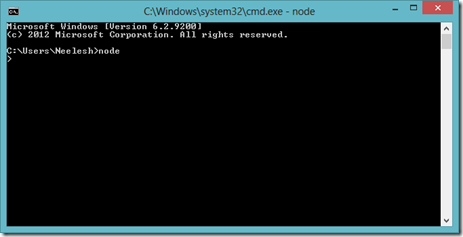




















0 comments